Cadzow 2000 Workstation SetupInstallation of the various Cadzow 2000 program binaries varies according the operating system and the local version of Microsoft Office. Broadly speaking, Cadzow 2000 requires: - A version of Access 97 (retail or runtime),
- MDAC (Microsoft Data Access Components), and
All of the necessary files are on the Cadzow 2000 CD-ROM, but references to download these files direct from the vendors are also provided. 1. Microsoft OfficeIf you do not have Office 97 or Access 97- Install Microsoft Access 97 Runtime; choose Typical option when prompted.
- If you create logos which contain embedded images in formats other than .BMP, the system will also need the Office File Converter Pack from here. You may also need to install the security update from MS06-039.
See Microsoft Access 97 Runtime Issues. If you already have Office 97 or Access 97- Install updated version of DAO350.DLL (3.51.1608.0 or better).
An issue observed on Windows 2000 systems is that if you install Windows 2000, then a Service Pack, then Office 97, the ODBC drivers appear to be corrupted in a minor way with the effect that Cadzow 2000 cannot connect to SQL Server databases. This appears to arise from the fact that Windows 2000 contains MDAC 2.5 and Office 97 ships with an earlier version and does not handle the later version of MDAC properly. The solution is to either: - reapply the Windows 2000 service pack;
- install a later version of MDAC (> 2.5),
- install Office 97 before applying any service packs or
- install Office 97 before upgrading to Windows 2000 (if relevant).
This may also occur on Windows XP and above. If you plan to upgrade from Office 97 to a later version of OfficeInstalling Office 2000 or greater over Office 97 overwrites important Access 97 files with the later equivalents, whereas Cadzow 2000 requires Access 97 (only). Further, Access 97 registry entries will point to later version binary files. Attempting to install Office 97 or the Access 97 Runtime on such a system will fail because the setup procedure will not overwrite newer files. Therefore if you intend to upgrade a retail edition of Office 97 or Access 97 to a later version of Office/Access, there are two possible methods: - Uninstall Office 97/Access 97, install Office and then install the Access 97 Runtime; or
- Install Office into a separate directory:
Office 2000 Example Choose Customise when prompted 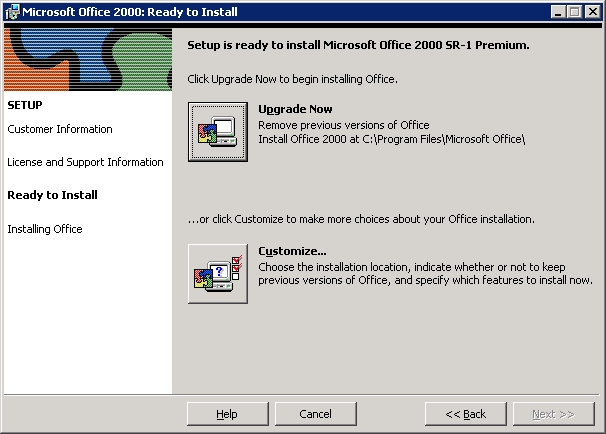 and leave the prior version intact: 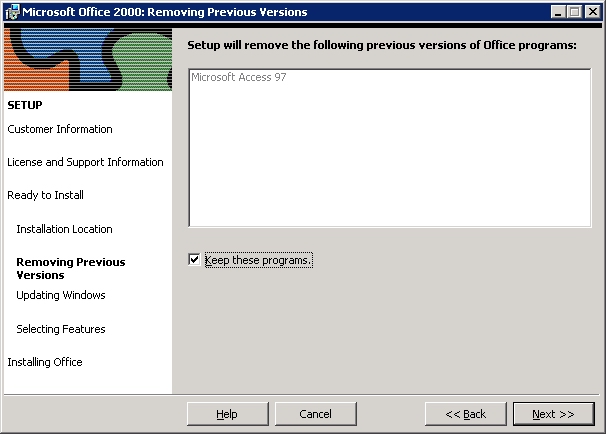 Office 2007 Example Use the File Location tab to choose a different location: 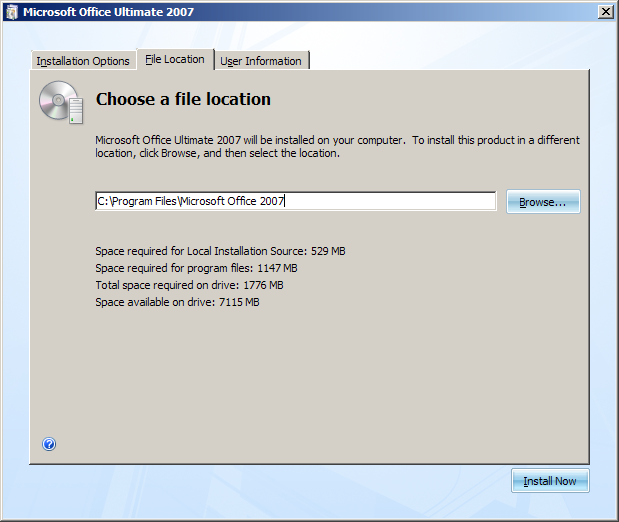
If you have already installed Office 2000 or later over Office 97, the solution is to uninstall Office, install the Access 97 Runtime and reinstall Office. (If using Office 2000, you may need to use the Office 2000 Eraser to fully remove all Office 2000 components.) If you are installing a later version of Office on a system with the Access 97 RuntimeA retail edition of Office that is installed to a system with the Access 97 Runtime should install into a separate directory and should not overwrite any Access 97 settings. However, if prompted to remove existing versions of Access, choose No. If you have the Access 97 Runtime and a retail edition of Office, and you plan to upgrade Office, the Office setup will, by default, overwrite the existing retail Office and leave the Access 97 Runtime intact. 2. Operating SystemsWindows 2000, XP and aboveWindows NT 4.0- Install MDAC (see below — “Which Version of MDAC Do I Need?”).
Windows 95, 98 or Millenium (Me)- Install MDAC (see below — “Which Version of MDAC Do I Need?”). (If your web browser has not been updated it may be necessary to also install DCOM.)
Which Version of MDAC Do I Need?MDAC (Microsoft Data Access Components) is a collection of drivers enabling applications to access data from a wide variety of sources, such as SQL Server. It is used on both workstations and servers. Different versions of Windows, Office and SQL Server are shipped with different versions of MDAC. If you are using a SQL Server data source, Cadzow 2000 needs a minimum of MDAC 2.1, if using a Jet (.MDB) data source, no particular MDAC is required. However, later versions of MDAC are recommended as they contain fixes, speed improvements and security updates. Cadzow 2000 is compatible with all versions. Generally speaking you should always install the latest version supported by your operating system: at the time of writing, Windows 95 supported MDAC 2.5 and Windows 98/Me/NT4 and above support up to MDAC 2.8. There are exceptions, however. If you are using SQL Server 6.5 or 7.0 in a clustered configuration you cannot use MDAC 2.6 or greater on the server. If in doubt, the latest version of MDAC 2.5 is safest because it can be applied to any configuration of Windows 9x/NT4/2000 and contains enough functionality to support all current SQL Server versions. Other IssuesWorkstation Images / Automatic DeploymentBecause Cadzow 2000's program files, which are maintained in each user's profile, are copied to the workstation and updated as required automatically by the Cadzow 2000 startup script, the only Cadzow 2000 components which need to be pre-loaded into workstation images or added to automatic deployment systems are: - The Microsoft Access 97 Runtime;
- Microsoft Snapshot Viewer; and
- A shortcut to the folder containing shared Cadzow 2000 icons (or a shortcut to the Cadzow 2000 startup script).
The files located in the user's profile do not need to be included. Roaming ProfilesUnder Windows NT/2000/XP and above, “roaming” profiles allow a user's documents and settings to be available no matter which workstation they log on to. A copy of the profile is stored in a central location and copied to each workstation as required. By default, anything under Local Settings is excluded from roaming, because these are generally machine-specific or temporary files which are not important. Examples are the user's TEMP directory, internet files cache and browsing history. The user's Cadzow 2000 files are also stored in Local Settings, under %USERPROFILE%\Local Settings\Application Data\Cadzow (Windows NT/2000/XP/2003) or %USERPROFILE%\AppData\Local\Cadzow aka %LOCALAPPDATA%\Cadzow (Windows Vista). If the user takes a long time to log in or log out, it can be related to a roaming profile which is too large because it includes a lot of files which do not need to roam (such as the temporary internet files cache). If the default setting is not in place, it can be restored by adding the string Local Settings to the value ExcludeProfileDirs under the key HKEY_CURRENT_USER\Software\Microsoft\Windows NT\CurrentVersion\Winlogon in the registry. If you wish to keep Local Settings in the roaming profile, but exclude the Cadzow 2000 files, add the string Local Settings\\Application Data\\Cadzow to that value. (Note the use of double back-slashes.) Multiple paths may be separated by a semi-colon (;). Date & Clock IssuesCadzow 2000 performs clock checking to ensure date policies are not overriden and to protect against failed PC clocks. If operating in a network environment, ensure all PC clocks are the same or similar. This could be achieved with time synchronisation software or a command such as NET TIME \\SERVER /SET /YES in a login script. See also Changing the system to use Australian dates. |