Using Nero Express to Backup to CD/DVDBackup Suggestions- Perform backup roughly each month after accounting processing.
- Remove media offsite. (Why?)
Backup Procedure- Insert a new CD-R or DVD disk.
- Close all applications.
- On the desktop click Nero Express Essentials.
Or use Start → Programs → Nero 7 Essentials → Data → Nero Express Essentials. 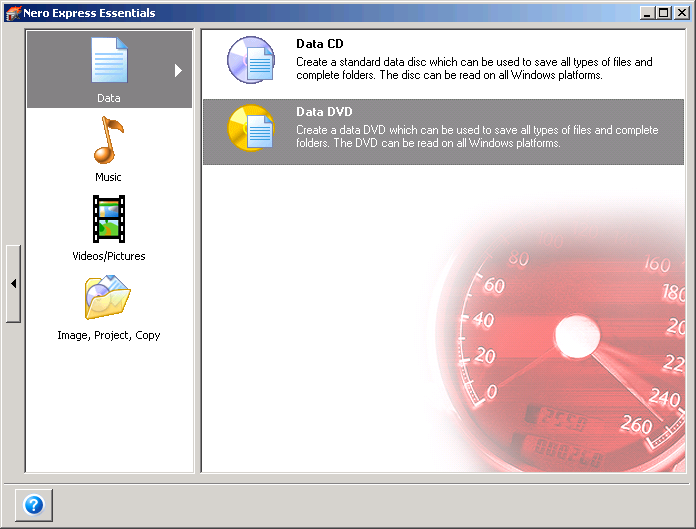 - In the left pane, choose Data, then in the right pane choose Data CD or Data DVD as required.
The Nero Express project wizard will be displayed. 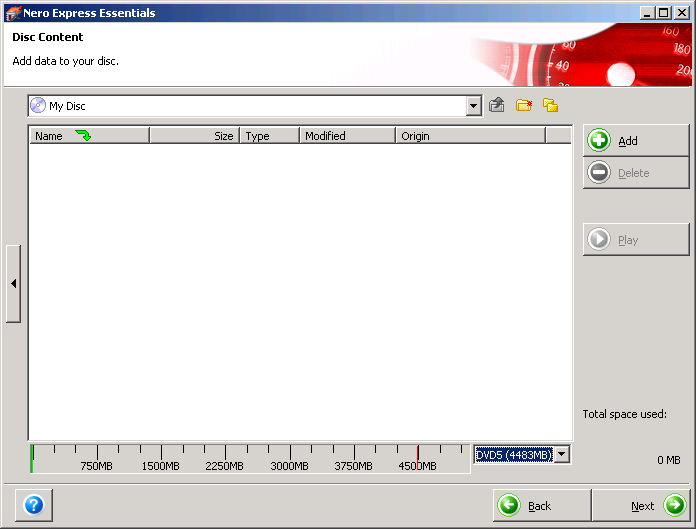 - Click Add.
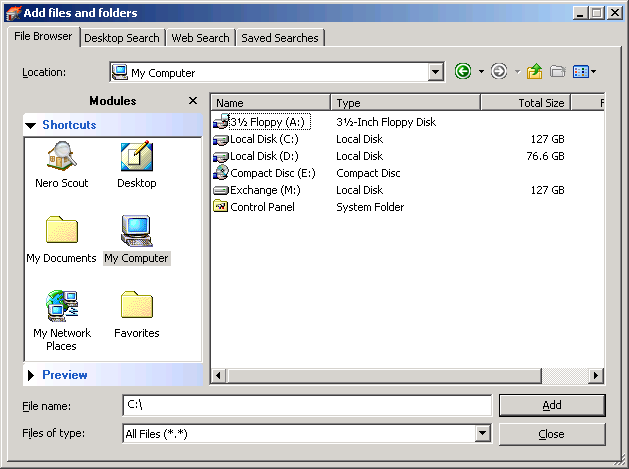 - Under Location, use the drop-down box to choose Local Disk (C:).
- In the Shortcut list, click My Documents.
- Single-click in the file list where the folders are shown and press Ctrl-A.
All the folders will be highlighted. - Click Add.
(It will take a few moments to add the files to the project.) - Repeat for any other folders required.
- When finished, click Close to close the file selection dialog.
The project wizard shows how large the backup will be and how many disks it may require. - Click Next.
Ensure the Current Recorder is set correctly (ie if you have more than one optical drive). 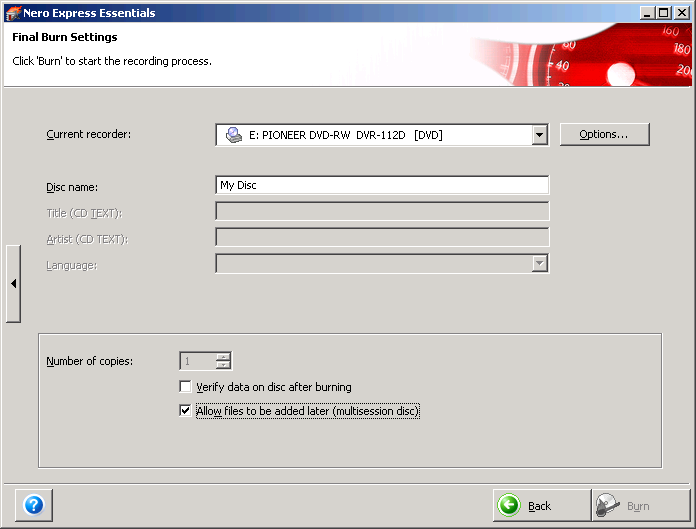 - Click Burn.
- When finished, close Nero Express Essentials. You do not need to save the project.
Copyright © 1996-2023 Cadzow TECH Pty. Ltd. All rights reserved.
Information and prices contained in this website may change without notice. Terms of use.
Question/comment about this page? Please email webguru@cadzow.com.au |
