Configuring iPhone/iPad with NetRegistry Mailbox- Tap Settings:
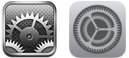 - Tap Mail, Contacts, Calendars.
- Tap Add Account…
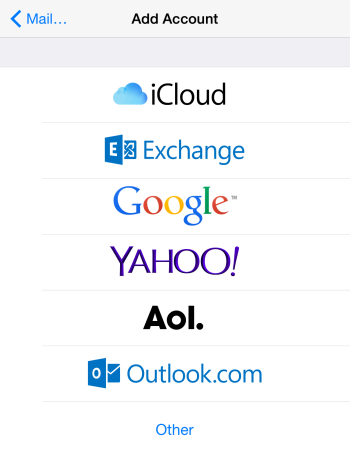 - Tap Other.
- Tap Add Mail Account.
- Enter your Name, Email Address, and the Password.
- Tap Next.
- Choose IMAP or POP (IMAP is suggested).
Fill in the remaining fields as follows: Incoming Mail Server | Host Name | imap.netregistry.net
or
pop3.netregistry.net (depending on what you choose above) | | User Name | <Your Email Address> (eg. [email protected]) | | Password | <Your Email Password> |
Outgoing Mail Server | Host Name | smtp.netregistry.net | | User Name | <Your Email Address> (eg. [email protected]) | | Password | <Your Email Password> |
- Tap Next.
Wait a few moments. If the details cannot be verified, check what has been entered and try again. If the details can be verified, the process progresses to the next screen. - Ensure Mail is switched On, and Notes is Off:
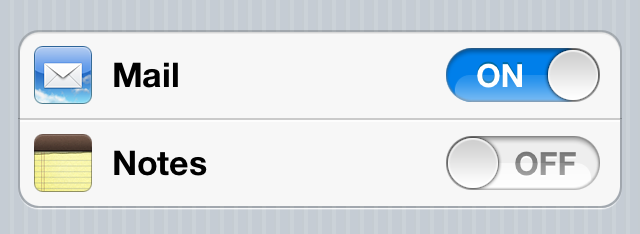 - Tap Save.
You will now be returned to the Mail, Contacts, Calendars screen. - Tap on the newly-created mail account.
- Tap Account.
- Scroll down and tap Advanced.
- Tap Deleted Mailbox.
- Tap the folder on the server which corresponds to deleted items:
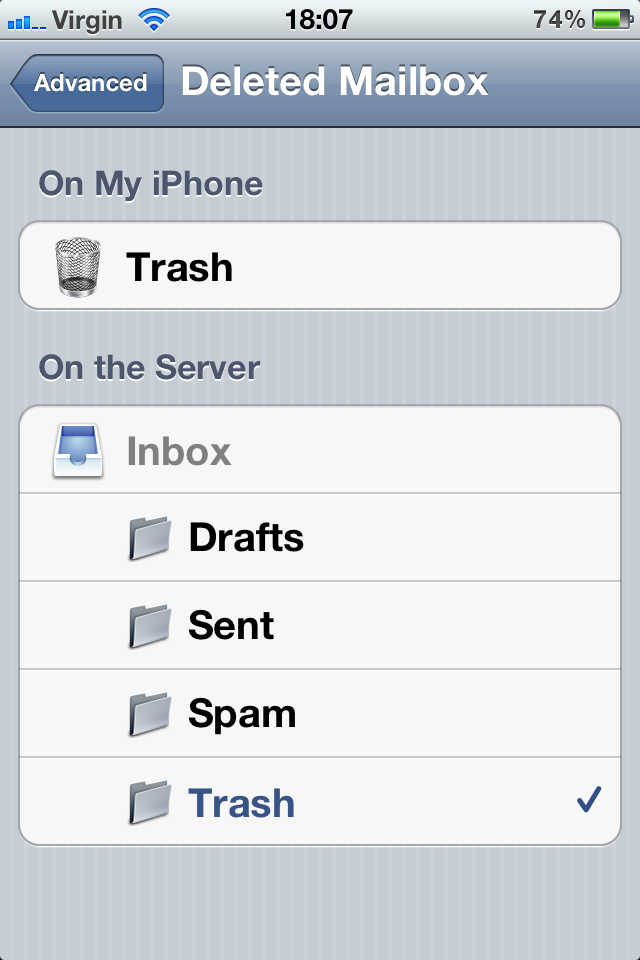 - Tap Advanced.
- Tap Account.
- Tap Done.
See Also
Copyright © 1996-2023 Cadzow TECH Pty. Ltd. All rights reserved.
Information and prices contained in this website may change without notice. Terms of use.
Question/comment about this page? Please email webguru@cadzow.com.au |
