
Windows 2012 Post-Setup Steps for Remote Desktop ServicesSet And Reserve Listening PortIf required, set a non-standard listening port. Also see Remote Desktop/Terminal Services Unavailable After Reboot. Configure RoleUse Server Manager to configure the Remote Desktop Services → Remote Desktop Session Host role: 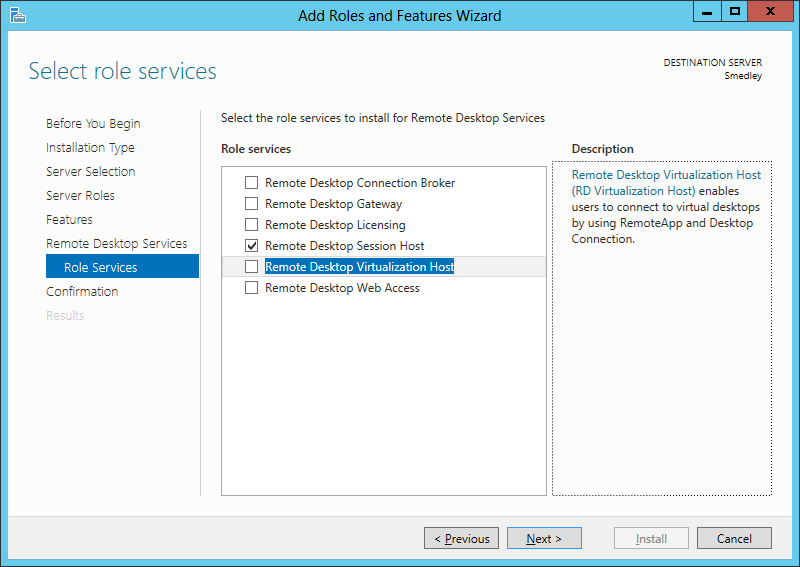 The suggested configuration for a Remote Desktop Services server is that it is a member server in a domain, where the domain controller is a different server. The application required to configure the Remote Desktop server, Remote Desktop Connection Broker, will not work when logged in as local Administrator account, or a domain Administrator account (where the domain controller is also the Remote Desktop Services server). So it is not possible to make a Remote Desktop Services server a domain controller to bypass this issue. However it is possible to make some configuration changes via PowerShell, in particular to allow the Remote Desktop Services server to use itself as the Licencing Server. See Guidelines for installing the Remote Desktop Session Host role service on a computer running Windows Server 2012 without the Remote Desktop Connection Broker role service. In this situation the Remote Desktop Licensng role would also need installing on the Remote Desktop Services server. Disable Default Wallpaper and Screen SaverWhen you connect to a system running Terminal Services or Remote Desktop, the initial presentation of the login prompt may be very slow due to the display of a wallpaper logo in the background. This occurs because a wallpaper has been specified for the “default” user, and it is the default user's settings which are displayed before a user logs in. Some manufacturers ship their systems with a wallpaper logo. To clear the wallpaper of the default user, open a command prompt and type: reg add "HKU\.DEFAULT\Control Panel\Desktop" /v Wallpaper /d "" /f To disable any OEM wallpapers: reg add "HKLM\SOFTWARE\Microsoft\Windows\CurrentVersion\Authentication\LogonUI\Background" /v OEMBackground /d 0 /t REG_DWORD /f To disable the default screen-saver: reg add "HKU\.DEFAULT\Control Panel\Desktop" /v SCRNSAVE.EXE /d "" /f Disable Wallpaper and Screen Saver for UsersNew user profiles will have the default screen saver, which locks the screen after 10 minutes, and may have a default wallpaper. These can both be configured for each user by placing a file such as login.bat into the common startup folder (C:\ProgramData\Microsoft\Windows\Start Menu\Programs\Startup) containing the following commands: reg add "HKCU\Control Panel\Desktop" /v Wallpaper /d "" /f reg add "HKCU\Control Panel\Desktop" /v SCRNSAVE.EXE /d "" /f Printer Redirections on Client SystemsBy default Windows will not perform printer redirection for all printers depending on how they are connected to the client. You can also configure the client to only map the default printer. This can be achieved with registry changes via a login script on the client: reg add "HKCU\Software\Microsoft\Terminal Server Client\Default\AddIns\RDPDR" /v FilterQueueType /t REG_DWORD /D 0xFFFFFFFF /f reg add "HKCU\Software\Microsoft\Terminal Server Client\Default\AddIns\RDPDR" /v RedirectDefaultPrinterOnly /t REG_DWORD /D 1 /f |