
Changing Network Profiles (Windows 10)Whenever you connect Windows 10/2016 to a new network, you will be prompted “Do you want to allow your PC to be discoverable by other PCs and devices on this network?”. This question is equivalent to the previous terminology of a “private” (work/home) network versus a “public” network. 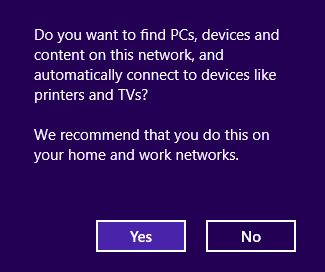 Thus, if you are in a private network at work or home, choose Yes. If in a public network such as a wireless hotspot (café, airport etc), choose No. This ensures that the firewall behaves in an appropriate way for each location. However if you have selected No in the first instance, this makes it a “public” connection, so many common networking functions are no longer accessible. If not appropriate, change it as follows: Windows 10 1703 (Creator's Update) or Better
Earlier Windows 10 Versions
See AlsoCopyright © 1996-2023 Cadzow TECH Pty. Ltd. All rights reserved. Information and prices contained in this website may change without notice. Terms of use. Question/comment about this page? Please email webguru@cadzow.com.au |