Microsoft 365: Determine Server AddressNormally Outlook uses the Autodiscover protocol when adding an Microsoft 365 mailbox. However sometimes it is necessary to manually configure Outlook. For example, when using Outlook 2007. To determine and configure the appropriate server details: - Go to https://testconnectivity.microsoft.com/
- Choose Office 365 → Outlook Autodiscover → Next.
- Enter the email address into Email Address and Microsoft Account, and the password.
- If the test was successful, click Expand All.
- Search for “<Server>” and note the address, which will be of the form “<GUID>@<yourdomain>”. (Ignore instances of <Server>outlook.office365.com</Server>.)
- Search for “<PublicFolderServer>” and note the address, which will probably be outlook.office365.com. (This is the Exchange Proxy server.)
- Ensure Outlook and Office are fully patched.
- When setting up the Outlook Account, first go to More Settings → Security and configure as follows:
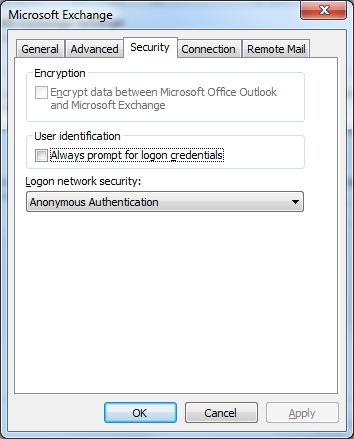 Then go to Connection, tick Connect to Microsoft Exchange using HTTP and then enter the Exchange Proxy Settings as follows: 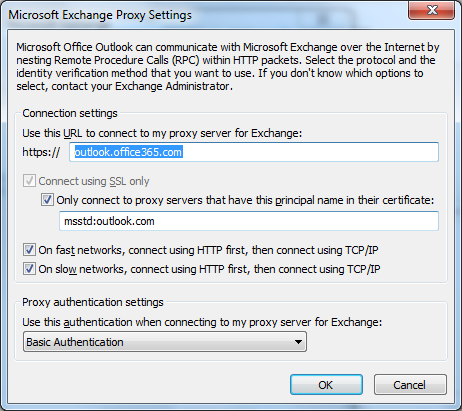 (Connection URL: outlook.office365.com, certificate name: msstd:outlook.com.) - Then enter the server address as determined at 5. above and the email address and password when prompted.
Copyright © 1996-2023 Cadzow TECH Pty. Ltd. All rights reserved.
Information and prices contained in this website may change without notice. Terms of use.
Question/comment about this page? Please email webguru@cadzow.com.au |
